Just this morning I had one of those encounters. The "Backspace"-key stopped working. Not only the backspace, but DELETE, ENTER, navigation with the arrow keys...
I tried re-installing SQL Developer, reboot the computer... no success.
"Google is your friend" at times like these. One of the first hits I came across was this blog post and that solved my problem.

The only thing you need to do is go from the menu "Tools -> Preferences" and in the Preferences window to "Accelerators", push the button "Load Preset" and pick the Default. And that's it.
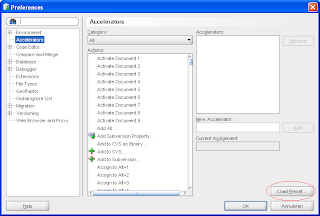
Now it works like a charm again.
Thanks a lot, for posting this meassage. it helped me at a great time (i was facing this problem very often) since am a regular user of Oracle SQL develper.
ReplyDeletethanks agian.....
You're welcome. If you had this problem often, how did you solve it? Are there any other options that you could share? The downside of this approach is that your custom accelarators are also overwritten...
ReplyDeleteExcellent! My arrow keys stopped working months ago (but the backspace and other special keys were OK). Since I did not have any customized accelarators, following your instructions got my arrow keys back. thank you.
ReplyDeleteJust another "thanks". Had this same problem, and your fixed fixed it!
ReplyDeleteThanks again.
Thanks for the tip. It solves my problem, too
ReplyDeleteI am having the same issue with SQL Server Management Studio. Backspace, delete, and arrow keys will not work in query window. Do you have a solution for this?
ReplyDelete@Anonymous: Sorry, I am not familiar with SQL Server Management Studio... Probably because it has to do with SQL Server, and not with Oracle ;)
ReplyDeleteThere is not Accelerators menu in SQL developer Version 2.1.1.64, So how can I resolve this issue.
ReplyDeletePlease help.........!
Thanks in advance.
@Binoy P Matthew regarding version 2.1.1.64: You are right, they moved the Accelerators. Now it is named "Shortcut Keys", also accesible from the Tools --> Preferences menu. On the right hand side there is a "More Actions" - button with the option to "Load Keyboard Scheme". Choose the Default in the next popup window and you should be fine. Thanks for pointing this out.
ReplyDeleteI am using Oracle SQL Developer 2.1.0 under Linux/CentOS 5.4. Having the same problem with arrow keys, but there is no option under "Preferences - Environment - Accelerators".
ReplyDeleteOnly "Docable Windows, Local History, Log".
Ok, should have read the last post.... got it
ReplyDeleteOk, well still doesn't work... guess I'm stuck using long-hand CTRL key combinations to move cursor.
ReplyDeleteThanks a lot.Now ctrl-C and CTRL-V are working good.This saves a lot of time for me.
ReplyDeleteThanks so much.
ReplyDeleteSaved My life.
Thanks
ReplyDeletethat was very helpful
My all keys are working fine except the back space and the preset settings are not helpful. Plz help.
ReplyDelete@Anonymous,... well, what can I say? This post was written nearly two years ago. I realize I should have put a version number in the post somewhere, but I forgot. With the current release (2.1) of SQL Developer I didn't encounter this problem, nor with the 3EA version. So, maybe download the latest and greatest release of SQL Dev?
ReplyDeletehttps://www.logicsmeet.com/forum/19509-Oracle-SQL-Developer-Cut-Copy-Paste-Not-working.aspx
ReplyDeleteThanks
The backspace issue persists on SQL developer 3 also.
ReplyDeleteThe suggested approach is to set the keyboard scheme in preference to 'Default'
Tools > Preferences > Shortcut Keys
More Actions - Load keyboard scheme - Default.
However, this also doesn't work on Win7 boxes.
One workaround is to export the "keyboard scheme" from an instance where backspace works and import into the new sql developer :)
thanks man ..saved my day
ReplyDeleteThanks a lot your solution worked !!
ReplyDeleteThanks a lot... !! You suggested what i was looking for..
ReplyDeleteThis post ROCKS!!! made my task a gazillion times easier.
ReplyDeleteWow excellent! I was about to download again the tool.
ReplyDeleteGreat ! I spent some minutes of my precious live with this bizarre bug until finding the solution here.
ReplyDeleteYears later and still an awesome tip!!
ReplyDeleteThanks :-)
Thanks a lot...
ReplyDeleteSo glad you posted this... I'm not sure how many more times I would've tried reinstalling SQL Deeveloper before giving up, but I'm it would've easily been double-figures!
ReplyDeleteWorks for me!
ReplyDeletethank you., it's working
ReplyDeleteIt is working...Thanks
ReplyDeleteThanks this helped a lot. Had to do it from Tools --> Preferences --> Key Board Shortcuts --> More Options --> Load Keyboard Schema --> select default --> Ok
ReplyDelete